How to Make Your Computer Faster – 10 Proven tips
Proven tips to make your Computer or Laptop run faster.

How to make your computer faster is a question that may be bothering many of you struggling hard with slower machines. Computers/Laptops start to slow down as they get older and clogged up with files, unused software and other digital debris. Even laptops with the fastest processors can start to run slow over time. However, that doesn’t necessarily mean you need to replace your machine with a new one or hire a computer geek to make your Laptop run faster. Thankfully, you can speed up your machine nearly to its full speed a lot easier than you think with few easy maintenance steps or inexpensive upgrades.
Here are 10 proven simple tips on how to make your computer or laptop run faster, some of which of course, have been suggested many times before by computer experts.
1. How to make your Computer faster – Check free space on hard disk
As you use your computer and load programs, files, music, photos etc, the available space on your hard disk continually reduces. You should keep tabs on how much free space you have on the hard disk because Windows uses some of that space to keep information that it uses to run. If the available disk space drops below a certain point Windows will slow down considerably. Going by rules, to keep the computer running smoothly, at least 15% of the hard disk space needs to be kept free. When your hard disk free space drops below this level you need to consider either removing some of the files that are using up valuable space or buying a second hard disk.
To check this, go to Computer > Right-click on Local Drive > Go to Properties. If the Pie-chart in the window that opens up shows mostly full, you should start removing any unnecessary programs and files from your laptop to make it run faster;
2. How to make your Computer faster – Remove temporary files
As mentioned earlier cluttered hard drive slows down your computer. Every time you work on your computer, many temporary files are saved on your HDD. If you have less than five gigabytes of free space, it’s time to clean your hard drive. Windows has included a built-in disk de-cluttering tool called ‘Disk Cleanup’ which can clean up hundreds of megabytes of temporary files, sometimes even gigabytes. There are a few different types of file categories that Disk Cleanup targets when it performs the initial disk analysis such as downloaded Program Files, Temporary Internet Files, Recycle Bin, Setup Log Files etc.
To Open Disk Cleanup go to Start>All Programs > Accessories/Administrative tools > Disk Cleanup. It will open a window in which you can choose what to delete. Check all the boxes except for the game files and setup files.
You can also get rid of the temporary files and clean up your hard drive disk space easily and most effectively with a very good free program called Ccleaner. You can download a free version of Ccleaner from here.
Thus, disk cleaning is one of my important tips on how to make your laptop run faster.
Check on this action once every 2 or 3 weeks;
3. How to make your Computer faster – keep big files off the desktop
Saving all your files and programs on the desktop may be handy, but it can really slow down your computer. The various files and programs saved on the desktop are represented by images, and these images, including the background image on the desktop, do take up memory. So it follows that more images on your desktop mean more images stored in memory, which in turn mean less memory available for other applications. If you have a lot of files, you can put them in separate folders. Create shortcuts on your Desktop for the folders or files you frequently use. By doing this, you will free up operating memory, reduce the time and frequency the hard drive is used and improve the response of your computer to programs you open and things you do. Thus keeping your desktop clean is one of the simple tips on how to make your computer faster.
Do a desktop cleanup every 2 or 3 weeks to make sure you don’t have a lot of files sitting on it;
4. How to make your Comuter faster – De-fragment the hard drive
Over time, a hard drive becomes fragmented with hundreds of files broken up in many locations across the drive. Ultimately, this slows down a computer’s response time because it takes longer for it to access information. That’s why using a De-fragmenting program can play an important role in speeding up your computer. Defragmentation is a process that reorganizes the fragmented files that are on your computers storage device. Running De-frag program assembles the files together making them easier to find and thereby minimizing the time to open/load the files to make your laptop run faster.
To run the program, open Computer > Right-click on your main drive > Choose Properties > Go to the Tools tab and choose De-fragment Now/Optimize and De-fragment. With Windows Vista, 7 and 8 this is not such a big deal anymore. They run the built-in De-fragmenter automatically on a schedule.
Check on this action once every 2 or 3 weeks;
5. How to make your Computer faster – Check for disk errors
Another important action to make your slower computer run faster is to fix disk errors usually caused due to improper or sudden shutdowns, corrupted software, metadata corruption, etc. You can improve the performance of your computer and prevent its slow down by checking your hard disk, once in a while for errors and making sure that the hard disk has no errors and has not developed bad sectors. In order to ensure this go to Start > Computer > Right-click the Hard Drive > Select Properties > Tools tab > Click ‘Check Now’ under the Error-Checking area. When the dialogue box opens, check both boxes. If you get a window saying that Windows can’t check the disk while it’s in use, click on Schedule Disk Check and then OK. It will run on your next reboot. If no errors are found after the check, you will see a message – You don’t need to scan this drive. You can, nevertheless, choose to check the drive. Click on Scan drive to do so.
Ideally a full scan should be done every month to prevent problems;
6. How to make your Computer faster – Remove unused programs
You can free up storage space and memory by uninstalling unused programs. These may include trial versions of software that came with your new computer which you probably don’t even know they exist, old software or games that you no longer play, out-of-date anti-virus programs etc. However, there may be some programs you are not familiar with and may require some examination before deletion. When in doubt, don’t remove anything you are not acquainted with. It may be critical for functioning of your computer. The programs which you have not used for years may be candidates for removal. If you are still unsure about which programs to keep and which you don’t need, you can try a third-party program called ‘PC Decrapifier’, which is free for non-commercial use.
To see the listed programs on your computer, go to Control Panel > Add or Remove Programs (or Uninstall a Program, depending on your operating system). You should remove the unnecessary programs from the list right away to make your computer faster.
Check on this action about once a month, just to cleanup;
7. How to make your Computer faster – Stop unnecessary start-ups
The more programs try to load during start-up of the computer, your computer will take longer time to boot. Your computer takes much of the time starting third-party programs. Security software, printer software and driver updates are just a few examples. The frustrating part is that many of these don’t need to run at start-up. Some programs run in the background when you load your computer, even though you are not using them. Therefore, one of the most important ways to make your computer or laptop faster is to revise the start-up programs by altering the system configuration. For opening the system configuration window go to Start > Run and enter ‘MSConfig’. Choose the start-up tab in the window that opens and make necessary changes. Uncheck the boxes of the programs you don’t need to run every time your computer is turned on such as, iTunes or your printer. If you don’t recognize a program, leave it be. ‘Autoruns’ is a free program that can also help to reduce the load at start-up. It finds and disables unnecessary programs during start-up so that they don’t slow your computer. Nevertheless, it won’t stop important start-up processes, like security software etc.
Check on this action whenever you install a new program, or once a month to make sure nothing has changed;
8. How to make your Computer faster -Remove pesky viruses
Slow computers are often the result of unwanted programs that make them sluggish. Speaking of unwanted programs, malware, spyware or viruses running in the background and taking up system resources, can seriously slow down your system. They may record everything you do, or send out spam. Get rid of these, and you will be surprised to see how faster your system is running.
Install a good security software and keep it up-to-date to combat these viruses. ‘AVG’ and ‘Avast’ are two good free options. I would also suggest installing free version of ‘Malware-bytes Anti Malware’ for manual scanning and removal of spam;
9. How to make your Computer faster – Install More RAM
Another most likely cause for loss of speed of your computer is the memory (or not enough of it). Larger programs (like games or MS Word) use a bigger chunk of your computer’s available memory. In addition, running several smaller applications at the same time also use up considerable part of the RAM. When your PC runs out of available RAM, it starts using the hard drive instead. This is, much slower than RAM and will cause your laptop to slow down.
The baseline for RAM in a computer is 4 GB which is what you can expect from a budget model, and it’ll just about do the job. But that is not enough when you start multi-tasking and add more and more high-intensity programs. By adding more memory you can speed up your system considerably, and relatively cheaply. 8 GB is closer to the current norm, and it’ll be enough to keep your computer fresh for the immediate future. Therefore, one of the easiest ways to make your laptop run faster is to upgrade its memory. Upgrading RAM is very cost effective upgrade and you will have to spend a little to do this hardware upgrade.
Don’t forget that a 32 Bit system only supports up to 4GB of RAM. Switching to the 64 bit OS should sort out this problem;
10. How to make your Computer faster – Restart your PC routinely
Finally, one of the best and easy tips on how to make your computer or laptop faster is to restart your machine at least once daily. This would clean up all the unnecessary background processes and the junk which are in RAM that eat up lot of energy and slows down your PC.
Conclusion
Making your Laptop or Computer run faster is not difficult and, in most cases, not expensive. Deleting unnecessary programs and files and running a few simple utilities are even easier and faster ways to get rid of computer sluggishness. It is a proven fact that by implementing the 10 simple techniques suggested above on how to make your Computer faster, you can restore your PC to its full speed a lot easier than you think at a fraction of the cost of buying a new one.
It is a popular belief that speeding up your computer is often one of the benefits of regularly running a registry cleaner. As far as I’m aware, however, there’s no evidence that a smaller registry has any positive effect on computer performance. The registry in Windows keeps information about your system and programs. So, programs that claim to “clean” the registry might end up deleting information that allows your programs to run correctly. My advice, therefore, is to just avoid cleaning your registry altogether. They can even be harmful to your computer. If you come across programs that promise to clean your registry for speeding up your computer, I advise against them.
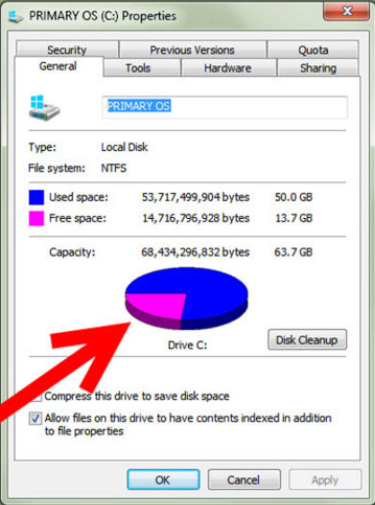
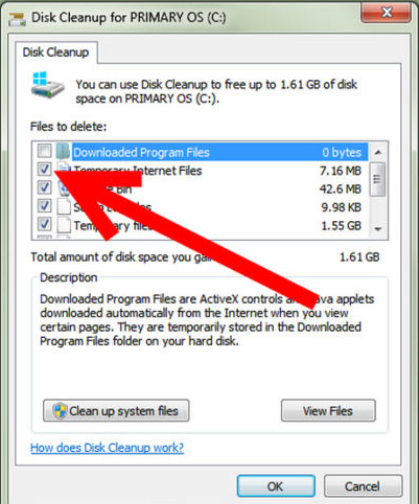
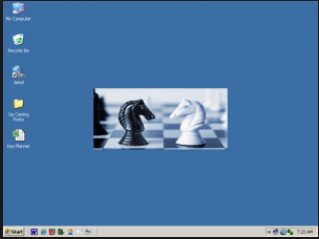
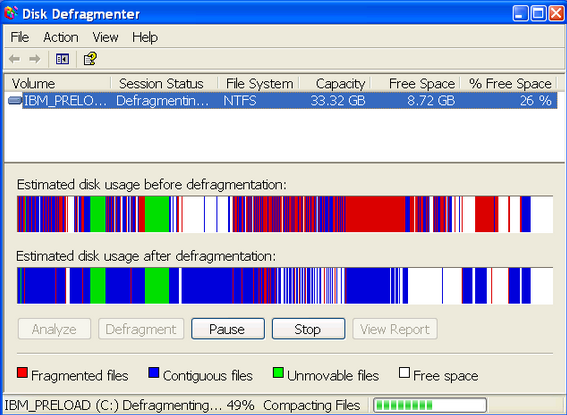
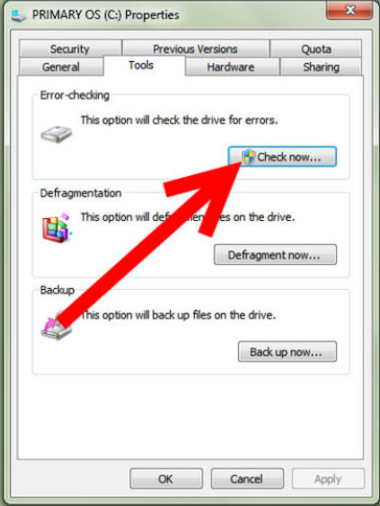
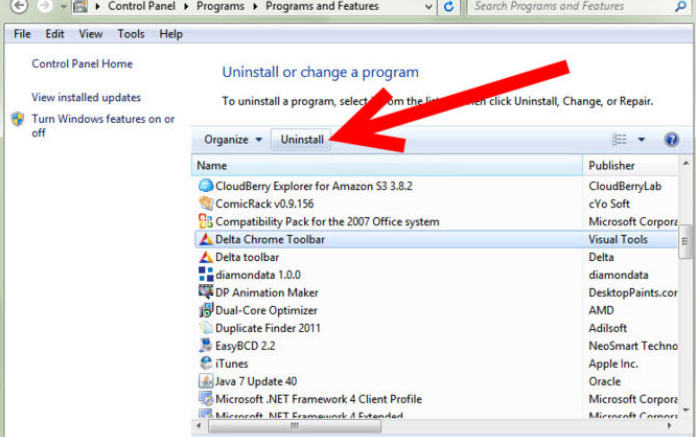
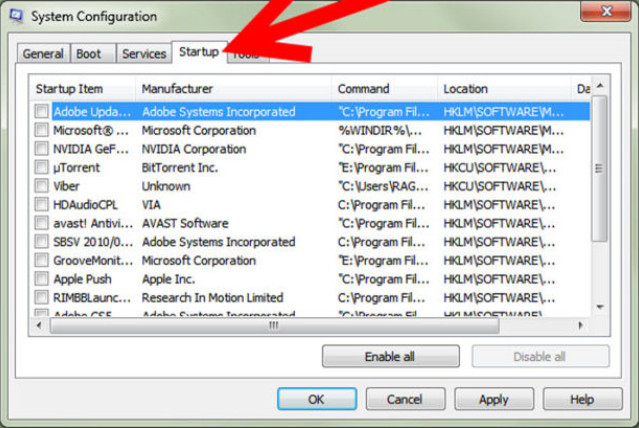


Comments